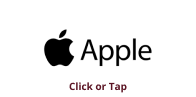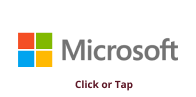OneDrive for Business is a cloud-based storage service that allows users to store, share, edit,
and access their files everywhere from most devices. OneDrive is included in the Microsoft
Office 365 suite of applications and integrates with those services. All currently enrolled
Mississippi State University students and active personnel have access to the service with 5 TB
of data available to each user. For a more detailed overview of OneDrive for Business, visit this
link:
https://servicedesk.msstate.edu/TDClient/45/Portal/KB/ArticleDet?ID=1521
Accessing Via the Cloud/Web
-
Visit https://o365.msstate.edu and login using your netid@msstate.edu and net password.
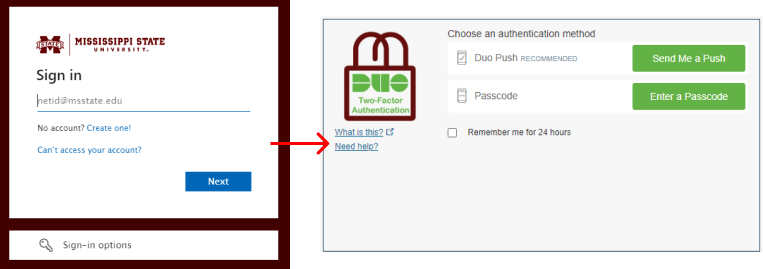

*Should be prompted to utilize DUO (two-factor authentication)
for verification purposes. -
The OneDrive App will either be in the left navigation bar

OR
you will have to click the app launcher in the upper left-hand corner. Once you locate it,
select it and you will be redirected to the Web Version of OneDrive.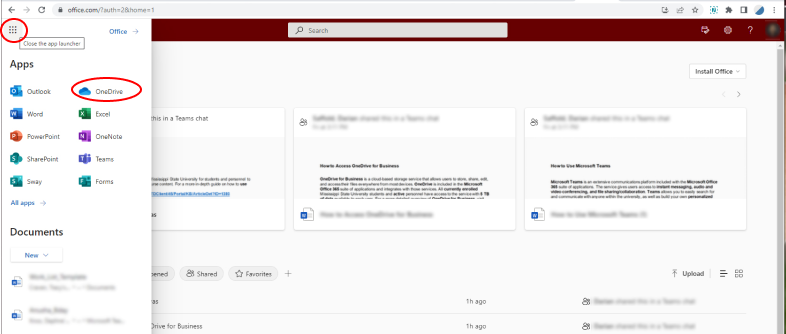
Accessing the Desktop App
-
Visit https://www.microsoft.com/en-us/microsoft-365/onedrive/download and select the download button to download the executable.
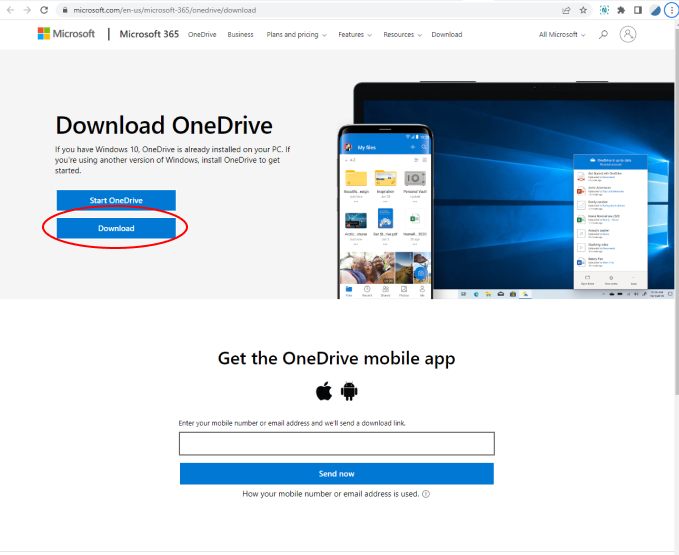
-
Run the executable and follow the installation prompts. If you have any difficulties, you
can follow these steps based on your device/operating system:
Accessing via Mobile App
- Search for and install the OneDrive app on the app store accessible by your mobile device
(e.g., Google Play for Android devices, App Store for iOS devices, etc.)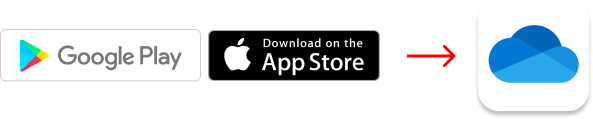
- Sign in using your netid@msstate.edu and your net password.
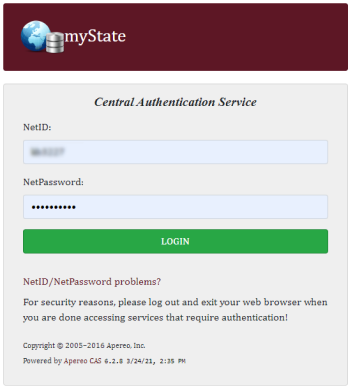

*Should be prompted to utilize DUO (two-factor authentication)
for verification purposes.